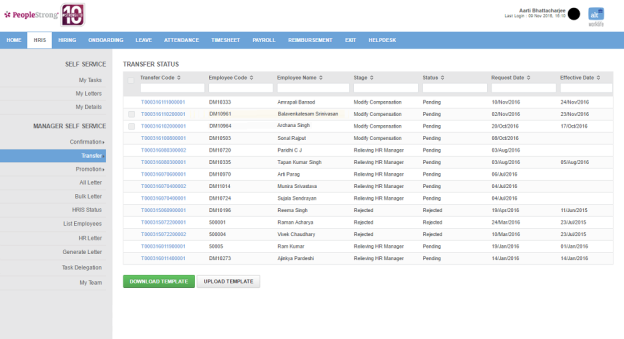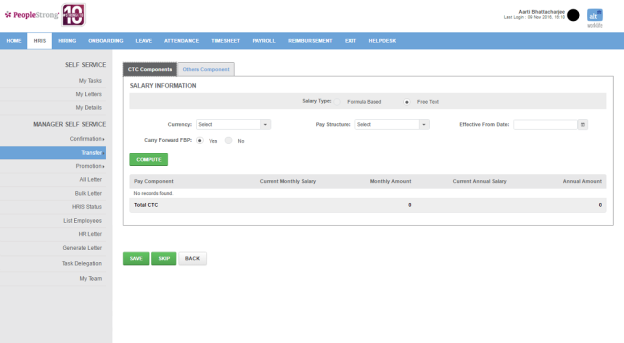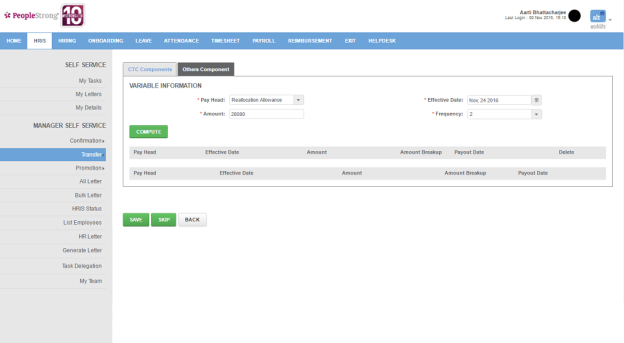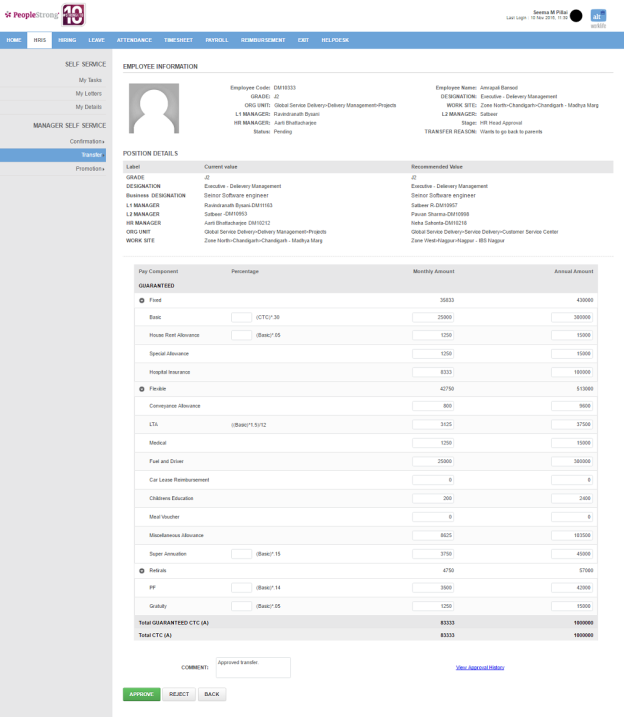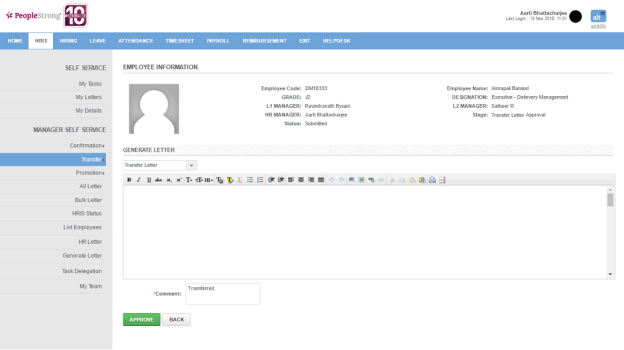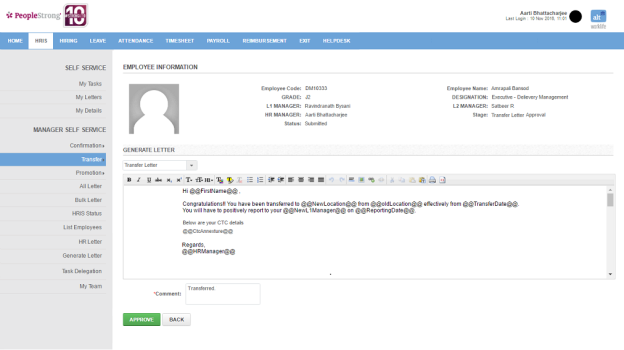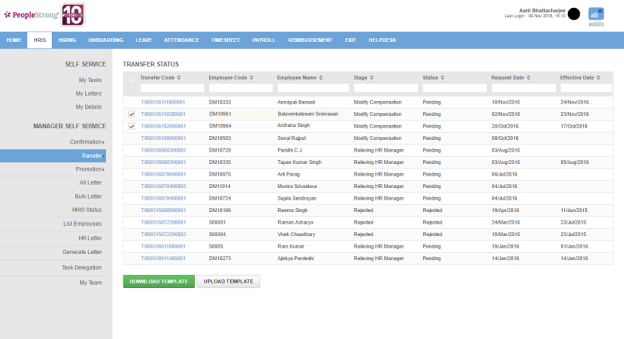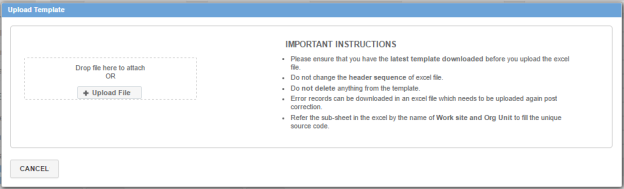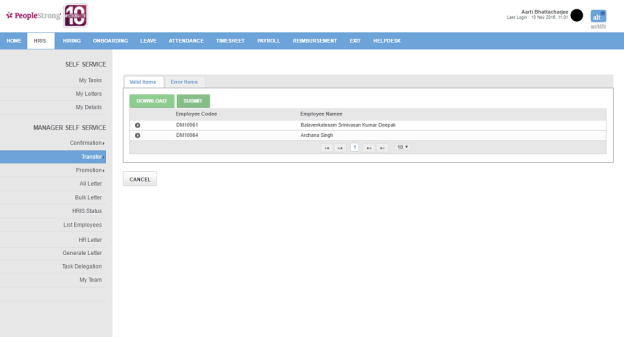Transfer Status page displays a list of transfers that require your approval at different stages. You can filter the list on the basis of Transfer Code, Employee Code, Employee Name, Stage, Status, Request Date and Effective Date.
Note: Depending on the manager/spoc assigned for transfer task at a stage, he will be able to view it when he logs in for approval.
How to modify compensation?
1. Click Transfer Code. Following page will open.
Note: If you have to modify CTC Component, go to step 39 to 50 of How to create a prospective hire? on Prospective Hire page.
2. Click Others Component and + icon. Following page will open.
| Pay Head |
list of pay heads. You can choose one. E.g. Reallocation Allowance |
| Effective Date | date from which allowance will be effective. |
| Amount | amount of pay head. |
| Frequency | list of frequencies. Frequency is the number in the amount is divided (equally/unequally). You can choose one. |
3. Click Compute button. Following page will be displayed.
4. Click Save button. Following pop up will open.
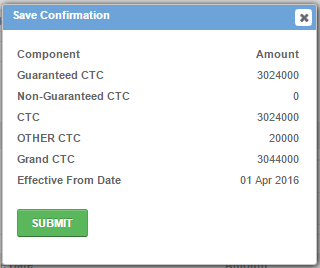
5. Click Submit button. Transfer task will move to HR Head Approval stage.
Note: Go to How to modify compensation in bulk? for modifying compensation of employees in bulk.
How to give HR Head Approval?
1. Click Transfer Code. Following page will open.
2. You can click View Approval History link to view approval history.
3. Enter a comment.
4. Click Approve button. Transfer task will move to Generate Transfer Letter stage.
How to generate Transfer Letter?
1. Click Transfer Code. Following page will open.
2. Select Transfer Letter from the drop down and enter a comment. Following page will be displayed.
3. Click Approve button. Transfer task will move to Completed stage.
How to modify compensation in bulk?
1. Select employees and click Download Template button.
2. Enter the details in excel, e.g. New Location etc and save.
3. Click Upload Template button. Following pop up will open.
4. Click + Upload File button to upload the excel.
5. Click Submit button. Transfer task will move to HR Head Approval stage.